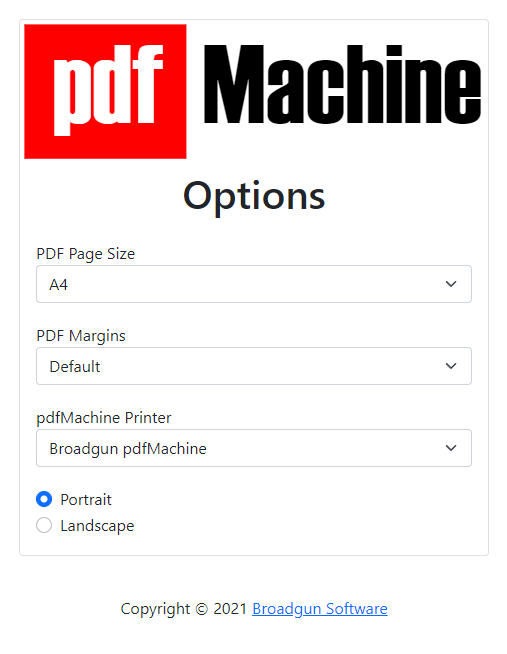Integration with MS Office and browsers
pdfMachine installs toolbars which places an add-in in the Microsoft Office applications Word, Excel and PowerPoint; and an extension in the Chrome and Edge browsers. This makes it easy to produce a PDF file from browsers or your MS Office documents. The pdfMachine office add-in only works if you have version MS Office 2013 / 2016 / 365 installed. In Word and PowerPoint, using the pdfMachine office add-in causes all internal bookmarks and hyperlinks to be converted to PDF hyperlinks, even if they are on images.
pdfMachine office add-in
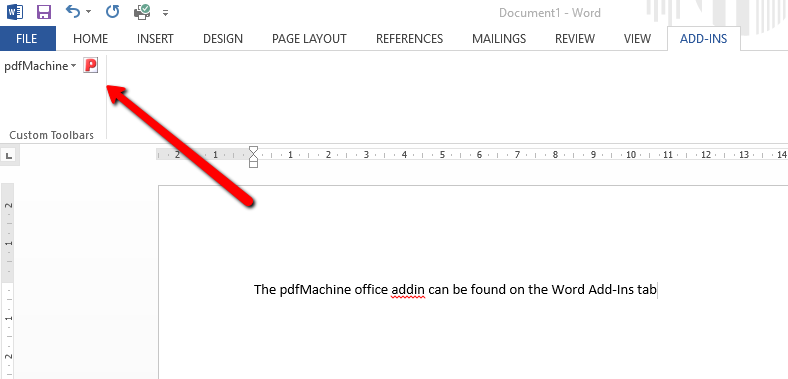
Using the pdfMachine office add-in to convert to PDF
You can click on the pdfmachine add-in once to create a PDF from the open office document. Alternatively you can click on the pdfMachine office add-in dropdown menu to select from a list of actions :
- Create PDF - this is the same as clicking on the addin once. It converts the current document to PDF with whatever settings are current in the pdfMachine options.
- Email PDF as attachment - This converts the current document to PDF with whatever settings are current in the pdfMachine options. The PDF is then attached to an email. Depending on your settings in the Email tab of pdfMachine options this email will be composed or sent.
- Create PDF From Selection - This converts the current selection to PDF with whatever settings are current in the pdfMachine options.
- Email PDF as attachment - This converts the current document to PDF with whatever settings are current in the pdfMachine options. The PDF is then attached to an email. Depending on your settings in the Next Action / Email options this email will be opened or sent.
- Create PDF From Current Page - This converts the current page to PDF with whatever settings are current in the pdfMachine options.
- Options - This opens the pdfMachine options window.
- Help - This opens the pdfMachine help website.
PDF Bookmarks
If a MS Word document has a Table Of Contents field, and one of the "Create PDF" menu items is selected, pdfMachine will create a set of PDF bookmarks in the PDF file based on the Table Of Contents.
PDF Bookmarks are also created from Powerpoint documents.
Make sure you are using the pdfMachine office add-in from within Word to create the PDF. If you can't see it read this.
Make sure you have set the TOC in Word to create hyperlinks. To do this Edit the TOC field within Word. Update the advanced field options for "Table of Contents". Set Word to use hyperlinks instead of page numbers.
pdfMachine Chrome and Edge extension
The pdfMachine extension for Edge and Chrome will install by default as part of pdfMachine installation. You can also add / remove it using the Edge and Chrome Extension manager. If you don't want the extension to install you can create a customized installer as described here.
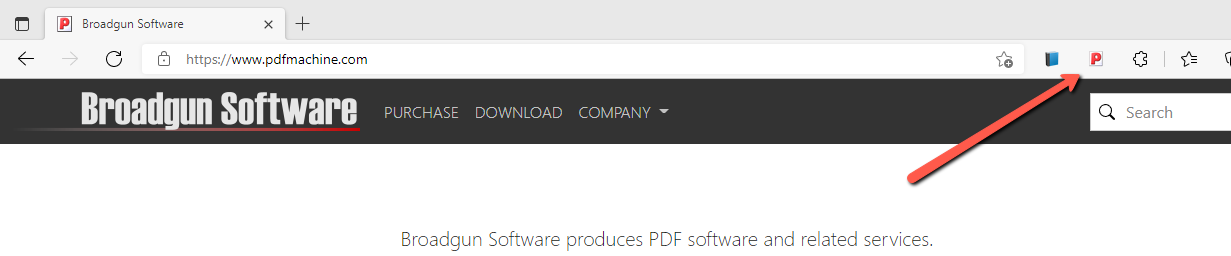
Use the pdfMachine browser extension to quickly convert the web page to PDF.
Left-click the pdfMachine browser extension to convert the current web page to PDF. It is then passed to pdfMachine for conversin using the current pdfMachine options. It is essential to use the extension if you want selectable text in the PDF or you want to use parameter parsing. For example if you have parameter parsing enabled you can use the extension to trigger parameter parsing from a web page.
Right-click and select options to configure the pdfMachine printer associated with the browser extension. If you have created multiple PDF printers you can select which one to associate with the extension. You can change the page size, the margins and the orientation of the page to be printed.