Apply on print
The options listed under 'Apply on print' will be applied to all PDFs generated by this printer. e.g. If you set an 'open' password under the Security section, when you print a document to this printer, the resulting PDF will be encrypted with that password.
Security
This option allows you to enable 256 bit AES encryption on your PDF. If enabled, You can add passwords to open your PDF and customise permissions.
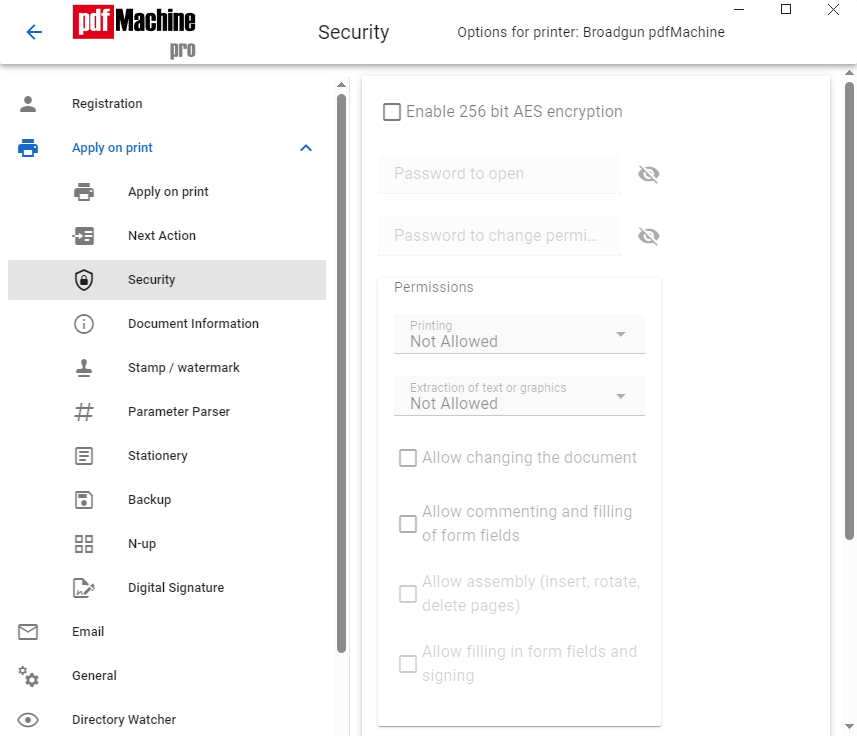
Document Information
This option adds metadata to your PDF. If enabled you can add a Title, Subject, Author, or Keywords.

Stamp / Watermark
This option adds a stamp or watermark to your PDF. You can add text, images, or a PDF as a watermark.
Parameter Parser
Stationery
Stationery allows you to choose a PDF to add as a background to your PDF. You can also choose whether to apply stationery to all pages or just the first, and whether to add it beneath or on top of your opened PDF.
Backup
Backup allows you to choose a folder to save a copy of your PDF to.
N-Up
N-Up allows you to shrink several pages on to one page. This is a great paper saving feature, or just handy if you want to see several pages side by side. It can also be used for creating booklets.
Once enabled, all future prints to the pdfMachine will have "N-Up" applied. If you are currently viewing a document in the pdfMachine viewer and enable "N-Up" then the current document will have "N-Up" applied to it.
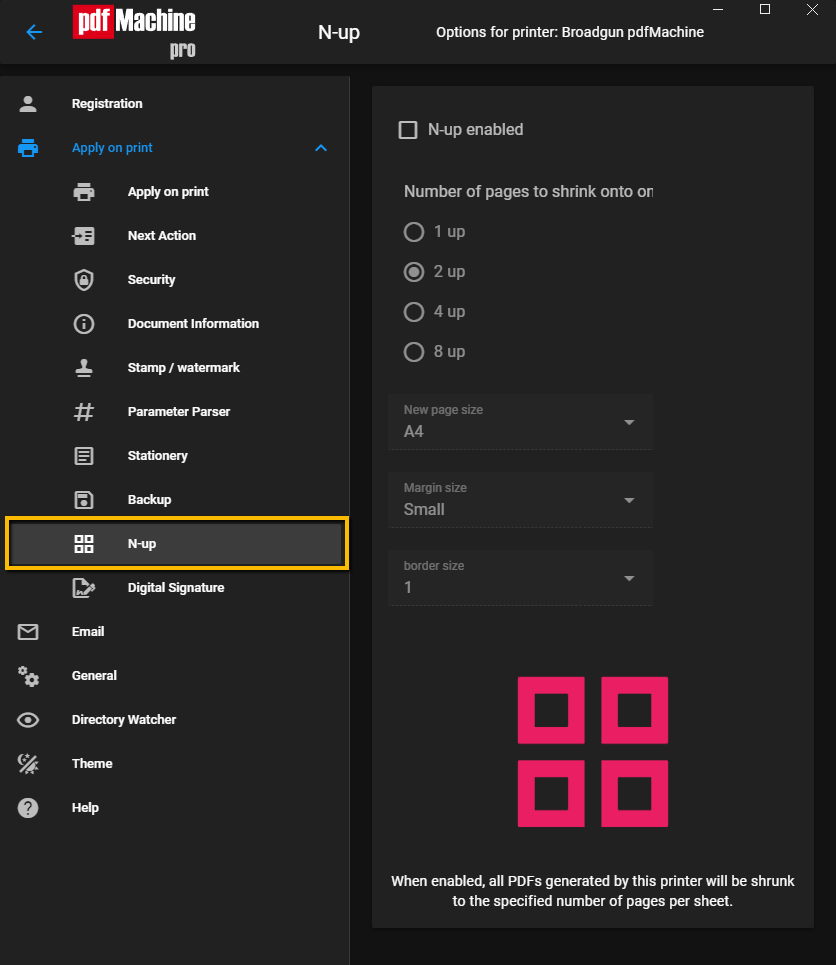
| Number of pages | Either 1, 2, 4 or 8 pages can be shrunk onto one page. |
| New Page Size | This is the page size of the resulting page. |
| Margin Size | This controls the distance between pages and the edge of the page. |
| Border Size | Changes the size of the border. |
Digital Signature
Digital Signature allows you to sign your PDF with a digital signature. You can choose a certificate to sign with, and whether to sign the PDF or just the first page. For more information on digital signatures, see the Digital Signature help page.
