Commonly asked questions about mail merge
How do you perform a mail merge to an e-mail?
Perform a mail merge to an email using pdfMachine merge.
pdfMachine merge performs a mail merge from Microsoft Word, PowerPoint, Excel or HTML templates and Excel/CSV data sources. The resulting PDFs can be automatically emailed using Microsoft Outlook, Gmail or SMTP.
Merge fields can be used to personalize the email and attachment contents, including subject, file name and much more.
See an example : here
How do you mail merge with PDF attachments in Outlook?
You can create and send PDF attachments as part of a mail merge using pdfMachine merge and Outlook.
pdfMachine merge integrates with Microsoft Outlook to allow you to send batches of personalized emails with personalized attachments. See how to set up a merge profile : here
1. Create an Excel or CSV file as a data source. Name the column headings as the 'merge fields'. The rest of the rows are the data.
2. Create a template (eg a Word or PowerPoint file) with placeholders where the merge fields will be placed.
3. Create a profile in pdfMachine merge, attach the template and data source.
4. Check the box to use Outlook in the pdfMachine merge 'Email Config' window.
5. Choose your Outlook account in the Send window of pdfMachine merge. Any account in the currently logged in Outlook profile can be used.
6. Send the emails.
The emails will be sent via Outlook to different recipients with the body and the attachment personalized from the data source.
See a video here.
Older versions of Outlook such as Outlook 2010 should use Extended MAPI or SMTP, see an example : here
How do you mail merge with PDF attachments and send via Gmail?
You can create and send PDF attachments as part of a mail merge using pdfMachine merge and gmail.
pdfMachine merge allows you to authenticate with gmail so that the emails can be sent from your gmail account.
Authenticate your gmail account in the Email Config window by selecting the settings cog next to the Gmail API entry.
See a video here.
Read the help here
See how to set up a merge profile : here
See how to configure the email account : here
How do I send an email to multiple recipients with different attachments?
Create and email different attachments as part of a mail merge using pdfMachine merge and Outlook, Gmail or SMTP.
pdfMachine merge allows you to send an email to multiple recipients with different attachments. Use merge fields and a data source to specify what each recipient gets.
Each recipient can get a different PDF attachment that is dynamically created from a data source.
Click here to see an example.
Each email can also get a unique attachment that is a file that already exists. Click here to see an example.
1. Create an Excel or CSV file as a data source. Name the column headings as the 'merge fields'. The rest of the rows are the data.
2. Create a template (eg a Word or PowerPoint file) with placeholders where the merge fields will be placed.
3. Create a profile in pdfMachine merge, attach the template and data source. And/or define an existing file as an attachment.
4. Configure the email details in the pdfMachine merge 'Email Config' window.
5. Choose your email account in the Send window of pdfMachine merge.
6. Send the emails.
See an example : here
Can you include an attachment in a mail merge?
Send attachments as part of a mail merge using pdfMachine merge and Outlook, Gmail or SMTP.
Yes, attachments can be sent as part of a mail merge using pdfMachine merge. You can send personalized PDFs and/or existing files from your file system.
1. Create a merge profile as described in the example here. This will show you how to send dynamically generated PDFs that have been personalized from a data source.
2. If you want to send files that already exist in your file system then review the examples
Can you use the mail merge feature if you are sending the same attachment to multiple recipients?
Send the same attachment to multiple recipients during a mail merge.
The same attachment can be sent to multiple recipients as part of a mail merge using pdfMachine merge. You can send everyone the same attachment or use merge fields to send specific attachments to specific recipients. The attachments can be created from a template and the merge fields or be an existing file.
1. Create a merge profile as described in the example here. This will show you how to send dynamically generated PDFs that have been personalized from a data source.
2. Add a file as a a 'Static Attachment' on the pdfMachine merge Attachments tab.
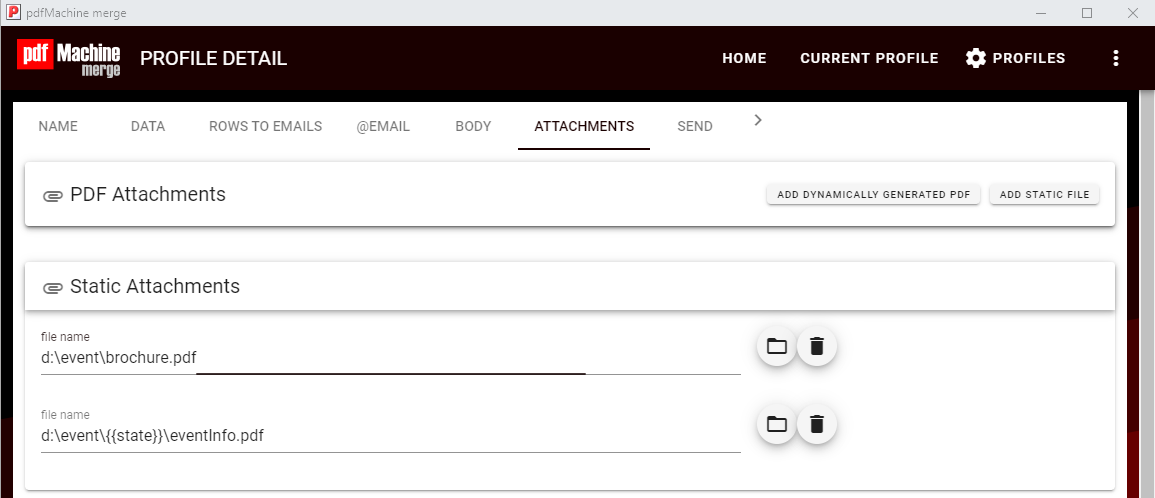
To send the same attachment to every recipient in the data source you can select the file from the file system using the folder icon.
This is shown in the example here
To send the same attachment to a specific set of recipients use merge fields in the data source you should create a 'Static Attachment' on the pdfMachine merge Attachments tab. Use merge fields to set the location of the file, eg use the merge field to select a specific file based on the state of each recipient.
This is shown in the example here
How do I do a mass mailout with attachments?
pdfMachine merge allows you to send a batch of emails with attachments that are specific for each recipient.
The email and attachments can be personalized using an Excel or CSV data source. PDF attachments can be dynamically created from Word, PowerPoint, Excel or HTML templates. Existing files can also be sent.
See an example here.
How do I send attachments to different recipients?
pdfMachine merge allows you to do a mass mailout with attachments. The email and attachments can be personalized using an Excel or CSV data source each going to a different recipient define in the data source.
The email and attachments can be personalized using an Excel or CSV data source. PDF attachments can be dynamically created from Word, PowerPoint, Excel or HTML templates. Existing files can also be sent.
See an example here.
Can I send a mail merge from a different email address?
pdfMachine merge allows you to send a mail merge from an email address other than your own.
You can configure email accounts in pdfMachine merge in the Email Config window. These can be Outlook accounts, Gmail accounts, Extended MAPI or SMTP. Select which account will be used to send the emails when you trigger the mail merge operation.
Can I bcc in a mail merge?
pdfMachine merge allows you to have multiple cc and bcc email addresses in the emails in a mail merge.
You can specify cc and bcc email addresses in pdfMachine merge. These can be either typed in specifically or dynamically by using merge fields to make them different for each email. The From Address adn Reply-To address can also be configured.
How do I do a mail merge in Google Sheets?
pdfMachine merge allows you to use a Google sheets spreadsheet as the data source for a mail merge.
Use the "Select (Google Sheets)" button to select your Google Sheet as the data source.
See an example of how to set up a mail merge here.