Multiple pdfMachine printers
You can install different pdfMachine printers at once, each with different options (print profiles) set so that the printer will perform a specific task. If you find yourself often changing pdfMachine options or you are applying a tool (such as security, or a watermark) fairly often then using muliple print profiles will save you time.
For example, you may wish to have a pdfMachine printer which always secures PDFs while you have another pdfMachine printer which creates unencrypted PDFs. Rather than having to apply the security (or not) each time you create a PDF you can set the security once in the options and then just print to the appropriate printer.
Example pdfMachine secured
Options set with encryption enabled (AES 256 bit) disallowing any changes and allowing printing.
Broadgun pdfMachine
Options left at default.
pdfMachine Draft
Options set to have a "Draft" watermark stamped on all pages.
pdfMachine Signed and Secured
Options set to have AES 256 encryption and a digital signature.
Add / Remove Printers
To add or remove print profiles you must run pdfMachine with elevated permissions (run as Administrator). Multiple "print profiles" can be setup by selecting Add/Remove Printers" from the menu at the top left. You can also create a new print profile from a command line.
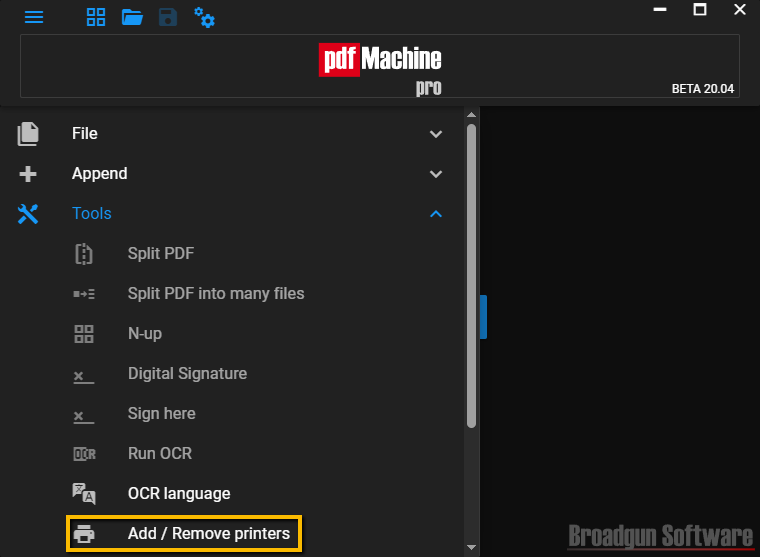
When you select "Add/Remove Printers" the following dialog is displayed:
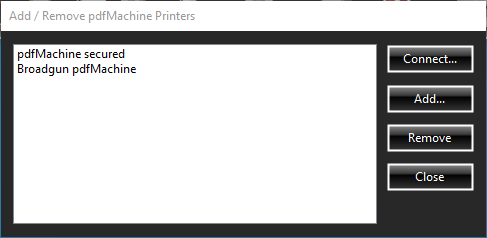
| Connect | Prompts the user to connect to a pdfMachine printer that has been "shared out" on the network. |
| Add | Prompts the user for a printer name then creates the printer and adds it to the list. |
| Remove | Removes the currently selected printer. |
After adding and connecting to a new printer profile, you can configure the options for that printer by clicking the options button
Configure the options to perform the task for that printer. Note the current printer you are configuring is displayed at the top right.
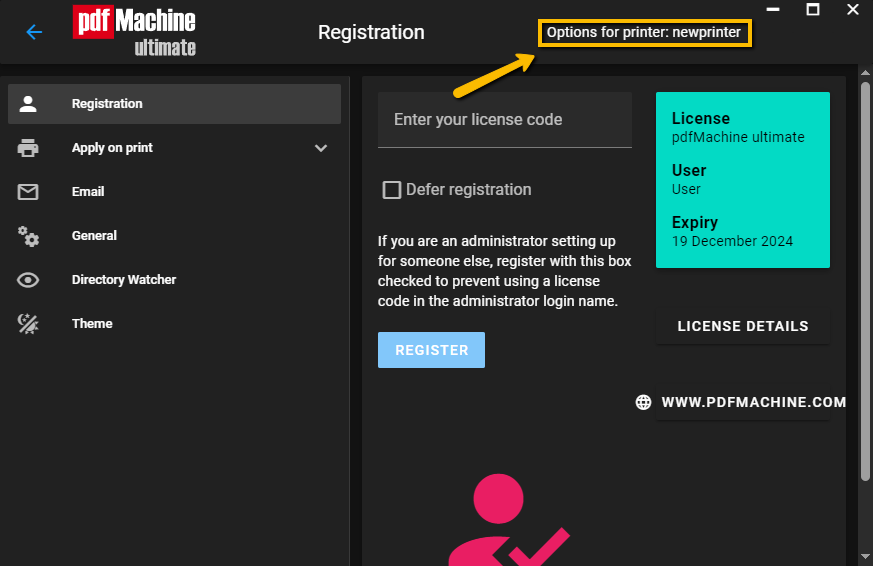
Creating a new print profile from the command line
You can also create a new profile from the command line. Its a little bit tricky...
- Download the pdfMachine.exe self-extracting zip file.
- Unzip pdfMachine.exe into a temporary directory using a zip utility. eg Winzip, or 7zip.
- If your system does not have pdfMachine installed, run bgssetup.exe (from the temporary directory) ie: bgssetup.exe -printer="pdfMachine secured"
- Now you have created a printer called "pdfMachine secured" with its own configuration options. You can now configure those options using the pdfMachine user interface.
- Run: bgssetup.exe -quiet -addPort -printer="pdfMachine Draft"
- This will create a printer called "pdfMachine Draft" with its own configuration options.